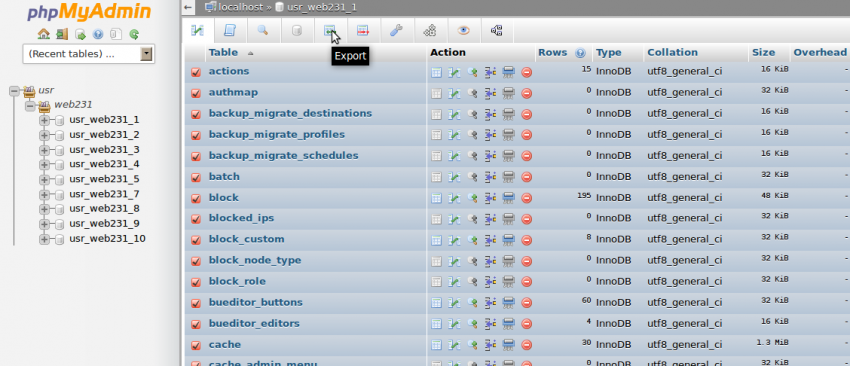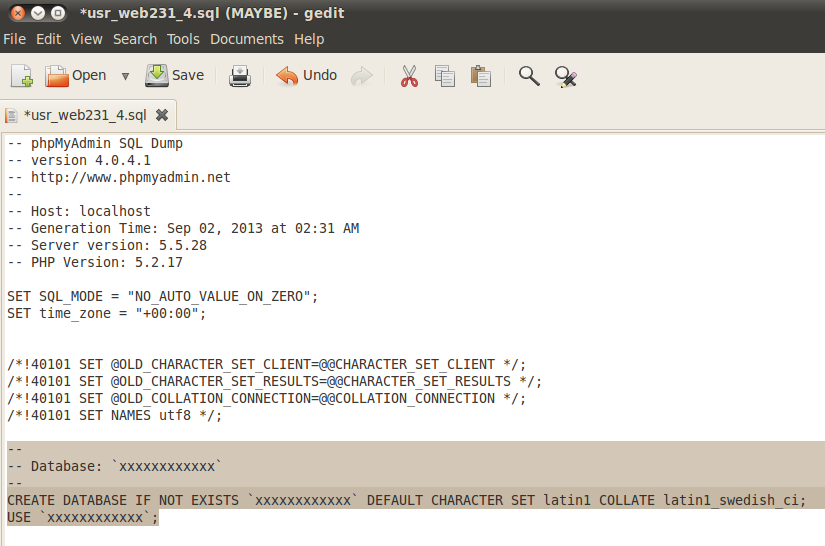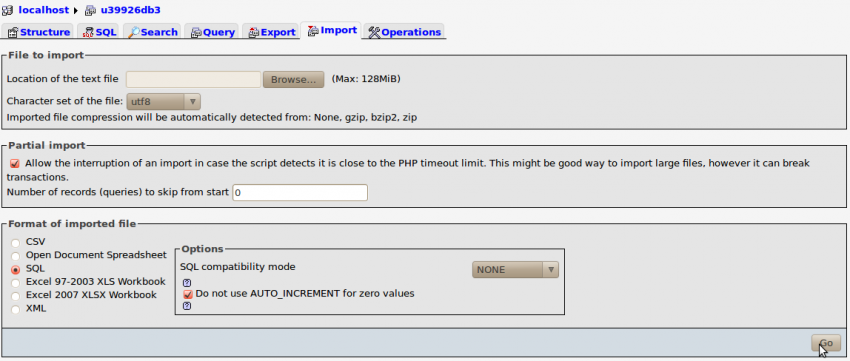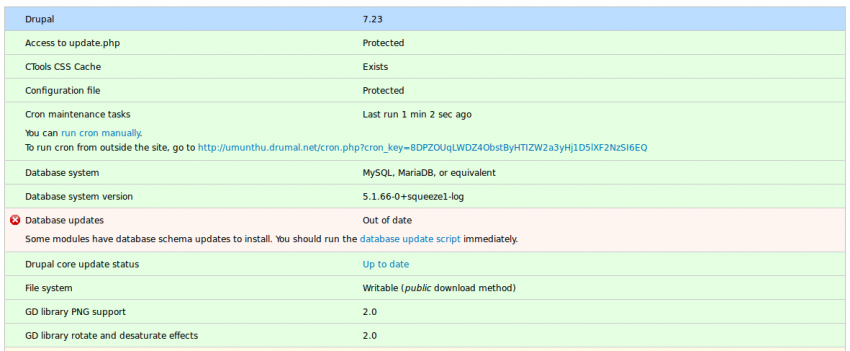There are many often complex and time consuming ways to copy a Drupal website from one webhosting company to another-one. This howto offers you instructions how to do it the easy way. It is based on the following assumptions: You have the same Drupal versions on both sides and Drupal is already installed at the destination.
Step 1: Export the database
Open phpMyAdmin and export all the tables of your Drupal installation. Select "Custom - display all possible options" and choose the option "Save output to a file". Verify that all tables are selected and export the database. Save the .sql file.
Step 2: Modify the database
Before you import the database, you have to make a small modification to the exported database file. Open the database with a text editor and edit the following section. The 3 instances of xxxxxxxxxxxx represent the database name/user name of the exported database. To avoid access rights problems you have to replace it with the database name/user name of the database at the destination.
--
-- Database: `xxxxxxxxxxxx`
--
CREATE DATABASE IF NOT EXISTS `xxxxxxxxxxxx` DEFAULT CHARACTER SET latin1 COLLATE latin1_swedish_ci;
USE `xxxxxxxxxxxx`;
If you don't do it you most probably get the following error message:
#1044 - Access denied for user 'xxxxxxxxxxxx' to database 'xxxxxxxxxxxx'
Step 3: Import the database
After the modification you can import the database using phpMyAdmin.
Step 4: Copy the files
Copy all customized elements from your Drupal installation folder at the origin web-server to the same place at the destination web-server. Usually all the customized elements are stored in the folder sites/all. Frequently you might have uploaded files in sites/default. If you have files in other folders, copy them too. Don't copy and overwrite the file sites/default/settings.php. If you do, you will have to modify the password in the following section (username and password you already adjusted by modifying the import file).
$databases = array('default' => array( 'default' => array(
'driver' => 'mysql',
'database' => 'xxxxxxxxx',
'username' => 'xxxxxxxxx',
'password' => 'yyyyyyyyy',
'host' => 'localhost',
'prefix' => '',
'collation' => 'utf8_general_ci',
)));
Step 5: Run the update scripts
When you open the website at the destination, you should now encounter an exact replica of your Drupal website.* To complete the process you will be asked to run the "database update script". If you go to Reports - Status Report you will see the message "Some modules have database schema updates to install. You should run the database update script immediately." Run the script and you are done :-)
* A very common cause of a failure is to be found in the prefix of the database. You can modify the prefix in the settings.php in the folder sites/default. The prefix at the destination should be the same as at the origin database. Search for the entry 'prefix' => '',
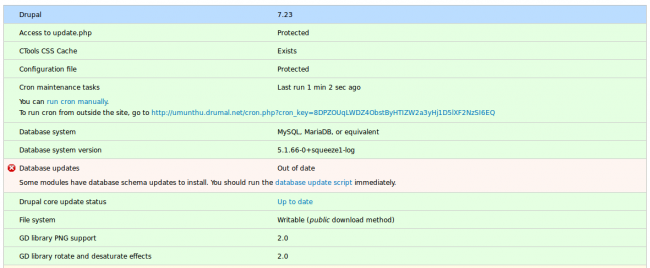
Read more articles
- Log in to post comments